A. Please check your system requirements first.
-A desktop or a laptop with working USB ports.
-One of the following operating systems:
Windows 7/8/10
Mac OS 10.0 or later
Linux Kernel 2.4 or later
B. Please refer to the following instructions to connect your device.
-Do not use USB hubs or other USB devices.
-Plug your music player directly into the rear USB port of your computer.
-Please set the connection type from "MTP" to "USB" in the MP3 settings (MP300 does not have "MTP").
-Confirm the settings by following the instructions:
1. Right click on "My Computer." Select "Manage," and the "Computer Management" window will pop up.
2. Select "Device Manager," and unfold "Universal Serial Bus Controllers." Ensure a "USB Mass Storage Device" is listed.
3. You may sometimes find the "USB Mass Storage Device" listed with a yellow exclamation mark (!).
4. Right click on the "USB Mass Storage Device," and select "Uninstall." Press "OK" after an uninstall window pops up.
5. After the uninstallation is completed, the "USB Mass Storage Device" will not be listed in the "Device Manager."
6. You may remove the MP3 from your computer now. Restart the computer twice due to different system settings. Please follow the instructions to complete the restart process. Windows will automatically reinstall the driver for your MP3 after restart.
C. In order to ensure normal operation of your music player and memory card, please make sure that the file system format is FAT32 (Figure 1). For how to format to FAT32, please refer to Figure 2. Other formats may cause read or play abnormal.
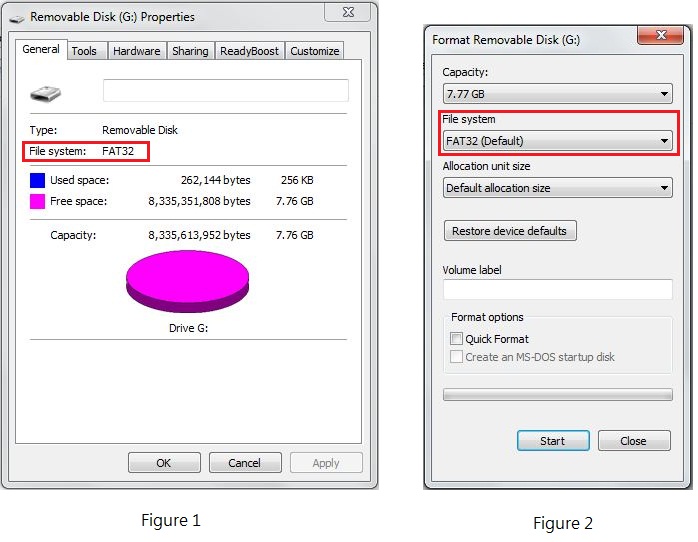
D. If above steps can’t solve your problem,
1. Please try another PC or USB cable to see if it is the device or your PC hardware having problems. Please contact related vendors for help.
2. You can press the Reset button to restore your MP3 to its default settings (the action will NOT erase any data stored in the device). If the problem remains, please download the latest version of firmware from: http://www.transcendusa.com/Support/DLCenter/index.asp.
Follow the instructions to update your media player.
3. Please refer to the following link to do online-scan to ensure that your device/system is clean and virus free. http://housecall.trendmicro.com/
[The Service hereby may provide links to other World Wide Web sites or resources. Because Transcend has no control over such sites and resources, you acknowledge and agree that Transcend is not responsible for the availability and any content, advertising, products or other materials on or available from such external sites or resources. You further acknowledge and agree that Transcend shall not be responsible, directly or indirectly, for any damage or loss caused or alleged to be caused by or in connection with use of or reliance on any such Content, goods or services available on or through any such site or resource.]